SAP GUI Installation
1. Download the GUI from the path
1. Download the GUI from the path
---> Installation and upgrade
---> A-Z alphabetical list of my products
---> G
---> Sap GUI for windows
---> Select the latest version (x.xx core)
2. Uncar the download file using SAPCAR
Goto CMD
Sapcar –xvf filename
3.Open the extracted file Double click on the setupall
application
4. Click on next
5. Select the sap GUI windows
7.30 then Next
6. The installation on progress
7. After The installation completed SAP logon window will shown in the desktop
Double click on the SAP logon window
8. For new connection click on Create option
9. Next
10. Fill the fields
Then next
Application Server : Name of your SAP server Host or IP address
Instance Number : Instance Number of the Application Server
System ID : Three digit Unique system ID (SID)
11. Next
12. Click on finish
13. For login to the sap system. Click on the description of your system
14. Enter the client number and user name and password. Click on
the enter button









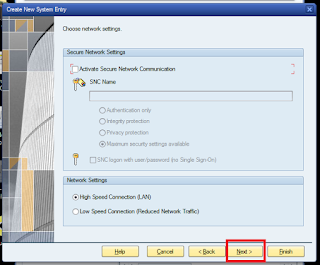














No comments:
Post a Comment