Hi all,
Installation steps of HANA database using GUI
Here, Specify the HOST NAME, Installation path, SID, Instance Number , Database mode and system usage. Allocated Memory usage we select " Restart Instance after system reboot " and then Click *Next
Here giving Database user password, type password for Database user and click *Next
Installation completed successfully, we can see the logs also.
Click *Finish option.
SAP HANA Database installation competed successfully.
Installation steps of HANA database using GUI
1) Download SAP HANA file from SAP service market place
2) Loginto with " root user " or SIDadm user
3) Go the directories which you the HANA file using command
cd <installation medium>/DATA_UNITS/HDB_LCM_LINUX_X86_64
4) Start SAP HANA platform lifecycle management tool:
5) Find the file and execute “./hdblcmgui --components_username=/DVD”
It will show a screen like in the image bellow,
Mainly 5 phases in HANA installation
There is an option "Add Component Location", Using that we add the additional HANA component location in our server (show in bellow image)
If we have no additional components, Click *Next
If we updating an existing system , we have 1st option and select system SID. Here we using "New Installation " so select the 2nd option *Install New System then, *Next
Here we can select additional components we want to install, select then *Next
2 Types of HANA Data Base installations are there,
1) Single Host System 2) Multiple Host System We are using Single Host system so select 1st option and click *Next
Here select the " Location of Data volume and Log volume, The click *Next
Enter the "Server Name on Certificate host name space", then click *Next
Here giving SIDadm user password, type password for SIDadm and click *Next
Here we can see the summary of parameters and installation components , if any changes we can change it using *Previous option, if fine click *Install Option.
Installation process in progress,
Click *Finish option.
SAP HANA Database installation competed successfully.










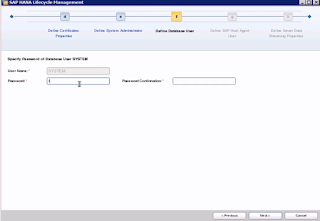


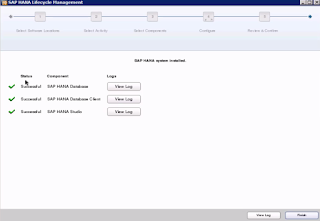











I have definitely picked up anything new from right here. I did however expertise a few technical points using this site, since I experienced to reload the web site a lot of times previous to I could get it to load correctly.
ReplyDeleteSAP Training in Chennai | SAP FICO Training in Chennai | SAP ABAP Training in Chennai
Thanks for this post!
ReplyDeletetanks for giving good information and well explain sap hana online training in hyderabad
ReplyDeleteIf you are looking for instant access to real-time transactional information and analysis while still maintaining a strong level of flexibility, Third Wave encourage you to check out SAP HANA. Not only does it provide the flexibility to analyze new types of data in various methods, but it even allows you to build new applications that were never even possible before.
ReplyDeleteNice Article on HANA. Useful Information about SAP HANA Implementation and Services.
ReplyDeleteDo you want free demo on SAP HANA Implementation, then please contact SAP HANA Services
Its really nice and informative.. Thanks for sharing
ReplyDeleteSAP HANA Training Delhi
It's Good Nice Blog sap hana online access
ReplyDeletecheck it once Through sap fiori online access for more info.
ReplyDeleteVery useful information .Thank you for sharing SAP Hana online Acess
ReplyDeletenice .Very useful .Thank you for sharing sap s4 simple logistics online access
ReplyDelete
ReplyDeletethank you for sharing it is a nice information
It's so nice article thank you for sharing a valuable content
Sap Online Access
ReplyDeleteNice info.Thanks for sharing this article SAP HANA Online Training
Top SAP HANA Online Training
Best SAP HANA Online Training
Thank you for sharing. It’s very helpful material for me. It helps me to increase my knowledge.
ReplyDeleteSAP S4 HANA Simple Logistics Online Training
yeni perde modelleri
ReplyDeleteNumara Onay
Vodafone mobil ödeme bozdurma
Nft nasil alinir
ankara evden eve nakliyat
trafik sigortası
dedektör
Web Site Kurma
aşk kitapları